Testing Jellyfin Web Clients
Weekly Unstable Builds
Weekly unstable builds ship Jellyfin Server and Jellyfin Web in a complete package. Please refer to Testing Jellyfin Server for more info.
Testing pull requests from Cloudflare Pages Deployments
Each pull request of Jellyfin Web and Jellyfin Vue is automatically deployed to Cloudflare Pages. Please follow the steps below on how to test them.
-
Find the pull request you would like to test / review in the list of open pull requests: pull requests for Jellyfin Web, pull requests for Jellyfin Vue
-
On most pull requests, there should be a comment from
jellyfin-botwith a link to a deployed version of the current pull request. Click on the link next toPreview URLto open a hosted instance of the current pull request.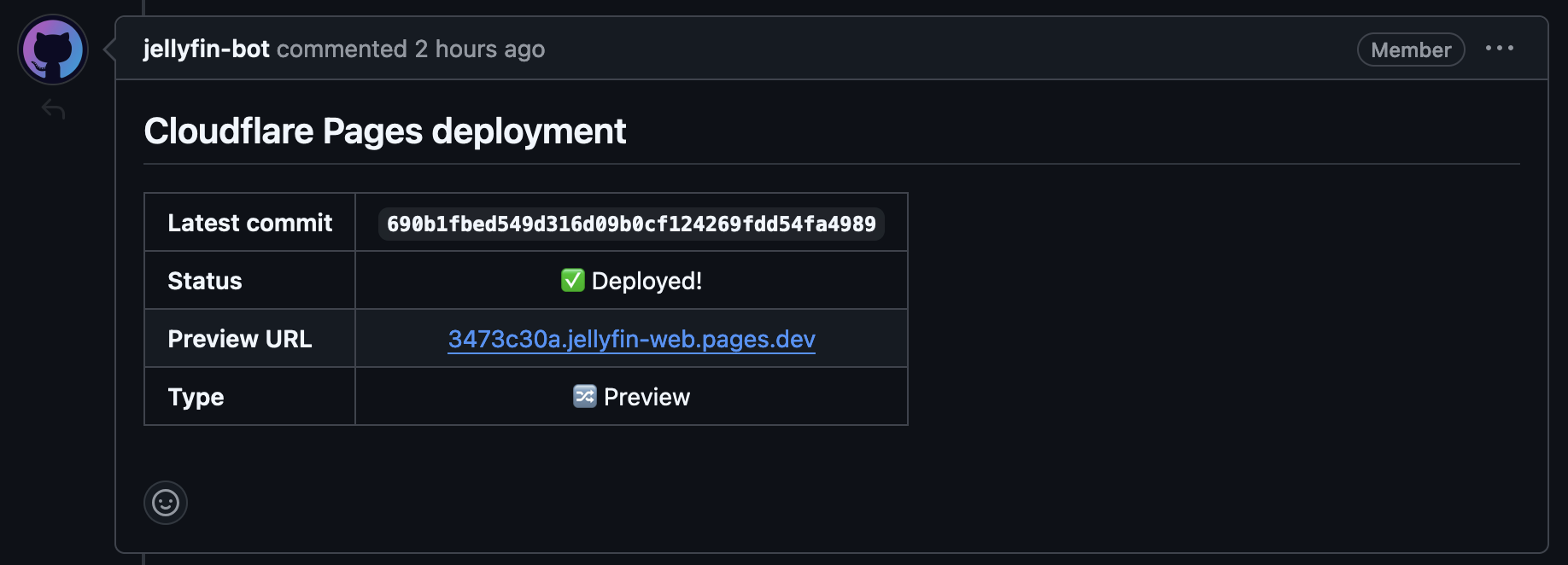 note
noteSome pull requests might not have this comment, or the link might otherwise not work. To test out these pull requests, they will have to be built manually.
-
Clicking on the link in the comment will open an instance of the client you are testing. For Jellyfin Web, it will be linked automatically to our demo server. For Jellyfin Vue, you can connect to the demo server with this address:
https://demo.jellyfin.org/unstable/. The credentials will be provided on the login page.If you wish to connect to a different server, click the
Change Serverbutton in the apps at the login screen. Alternatively, enter a different server address in Jellyfin Vue when first prompted to add a server.
Using a development version of clients may lead to data corruption or loss on the server. Please use a dedicated test server and make regular backups of Jellyfin files.
Although Cloudflare Pages deployments from Pull Requests are built into our CI/CD workflow in a completely transparent and auditable manner, some of them may come from external contributors that might not be good actors!.
By default, never trust any artifacts given by anyone outside the official channels if you can't inspect the source code first. They might compromise your system or track your activity!
Testing from source code
Jellyfin web clients can be hosted as a standalone application without being associated with a Jellyfin server. In that case, a separate Jellyfin server will be needed.
"Test server" below refers to the device hosting the web client in the test setup.
Prerequisites
Below is a list of things to prepare before testing Jellyfin web clients.
- Have an instance of Jellyfin Server. A dedicated testing setup is recommended.
- Install the latest LTS version of NodeJS and npm on the test server.
- Install Git on the test server.
- (Optional) Install nvm: macOS, Linux, Windows.
- (Optional) Install GitHub CLI or GitHub Desktop on the test server.
- (Optional) A text editor or web IDE to make changes during testing, eg. VSCode, Notepad++, Jetbrains Webstorm.
Installing Github CLI or Github Desktop will automatically install Git on the system.
Obtaining source code
The source code of the web clients can be cloned from their respective GitHub repositories: Jellyfin Web, Jellyfin Vue. You can find step-by-step instructions for cloning a repository in the GitHub documentation.
Checking out branches
The master branch is the default branch and where the unstable build is built from. After cloning, it will be checked out by default. If you wish to go back to testing the master branch after testing pull requests, please checkout the master branch. To checkout the master branch, simply do the following:
- Git CLI, GitHub CLI: open a terminal in the web folder and run
git checkout master. - GitHub Desktop: Select the
masterbranch in the branch dropdown menu.
Checking out pull requests
Pull requests are special branches submitted by contributors with the goal of eventually being merged into master. To checkout a pull request, please follow the instructions below.
- Find the pull request you would like to checkout in the list of open pull requests: Jellyfin Web, Jellyfin Vue.
- Checkout the pull request in Git: Git CLI and GitHub CLI, GitHub Desktop.
Pulling latest changes
Branches won't be updated automatically by default. If it has been a while since you last pulled latest changes, the source code you have might be out of date. To pull in the latest changes, follow the instructions below:
- Git CLI and GitHub CLI: Open a terminal window in the folder with the cloned contents of the clients and run the command
git pull. - GitHub Desktop: Follow these instructions from GitHub.
Installing dependencies and starting a development server
The web clients can be launched directly without being built. Please open a terminal window in the folder with the cloned contents of the clients, then follow the instructions of the respective projects.
For Jellyfin Web: Follow steps 2 and 3 of these instructions For Jellyfin Vue: Follow steps 2 - 4 of these instructions
To exit the development server, simply press Ctrl+C in the terminal window.