Quick Connect
Quick Connect is a feature that allows users to sign in to clients without entering a username or password. Instead, a temporary Quick Connect code is generated and used to authorize login from an already authenticated client.
This feature streamlines the sign-in process, especially on devices with limited input options (like TVs or set-top boxes).
Disabling Quick Connect (Server)
By default, Quick Connect is enabled. To disable it, follow these steps:
-
Go to the Admin Dashboard on your Jellyfin server.
Settings>Dashboard -
Navigate to the General Tab
-
Uncheck the box:
✅ Enable Quick Connect on this server
Supported Clients
Quick Connect functionality is supported in two contexts:
| Client | Log In | Authorize Others |
|---|---|---|
| JellyCon | ✅ | ❌ |
| Jellyfin Android | ✅ | ✅ |
| Jellyfin Android TV | ✅ | ❌ |
| Jellyfin Kodi | ❌ | ❌ |
| Jellyfin Media Player | ✅ | ✅ |
| Jellyfin Mobile (iOS) | ✅ | ✅ |
| Jellyfin MPV Shim | ❌ | ❌ |
| Jellyfin Roku | ✅ | ❌ |
| Jellyfin Vue | ❌ | ❌ |
| Jellyfin Web | ✅ | ✅ |
| Jellyfin WebOS | ✅ | ✅ |
| Jellyfin Xbox | ✅ | ✅ |
| Swiftfin (iOS) | ✅ | ✅ |
| Swiftfin (tvOS) | ✅ | ❌ |
Using Quick Connect
The Quick Connect process involves two devices:
- Device A: A new client where you want to log in.
- Device B: An already authenticated client (such as your browser, phone, etc.).
On Device A (New Device - the one you want to log into)
- Open the Jellyfin client and choose Quick Connect (usually found on the login screen). On some clients, you will first need to press Manual Login; others may display the quick-connect code directly.
- A 6-character code will be displayed. Keep this screen open.
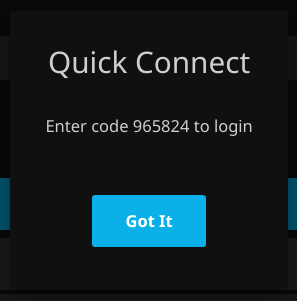
On Device B (Already Logged-In Device)
- Open Jellyfin and go to:
Settings>Quick Connect - Enter the 6-character code from Device A and confirm.
- If successful, Device A will be logged in automatically—no need to enter a username or password.
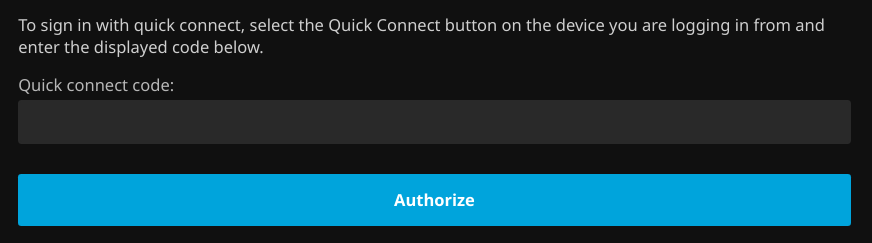
If the code is invalid or expired, you will see an error message and must try again.