Live TV Post Processing
Recording Post Processing
Jellyfin supports Post Processing of recorded Live TV shows. This can be used to transcode the recording to a specific format that does not require transcoding on the fly when playing back, extract subtitles, remove commercials, and more.
There are several different ways to set up your post-processing script, and this largely will need to be changed to your individual use case.
Described below is one way to do post processing, there may be other ways (other ways may be more efficient, too) to run your post-processor.
Mess around with this to change to your needs. Search around, post questions to the Jellyfin Forum or elsewhere, and others may be able to help. Logging is your friend! Make sure your script(s) logs adequately to a file or elsewhere in order to troubleshoot any issues you may encounter, as any output to stdout/stderror will not be seen in the Jellyfin logs.
Jellyfin Dashboard/DVR/Recording Post Processing Settings
Jellyfin runs the script you specify in the Admin Dashboard DVR settings with a command line parameter of the filepath automatically when recording finishes.
In Jellyfin Dashboard/DVR/Recording Post Processing settings:
Set "Post-processing application" to your shell script which calls your actual post processor (details of this 'actual' post processor script below). In this example, that would be /path/to/run_post_process.sh
Set "Post-processor command line arguments" to "{path}".
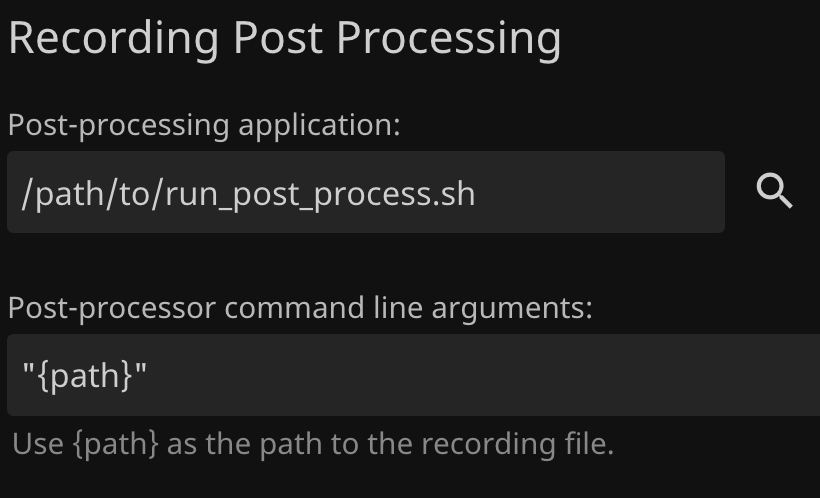
With the settings above, the server executes this command when running the post processor:
"/path/to/run_post_process.sh" "\"/path/to/LiveTV/Shows/Series/Season/Episode.ts\""
Run Post Processor Shell Script (to be run directly by Jellyfin Server)
Quote interpretation is one of the hardest things to manage when using a post-processor script. Because of this, one easy way to run your post-processor is to have Jellyfin start a "runner" shell script, which then calls your actual post-processor script. This shell script then can be put into Jellyfin settings and have a "clean" shell environment where it is easier to configure, look at logs, and more.
In the sample script below:
- Logging is enabled, and a logfile is created at some location accessible by your Jellyfin instance.
- The first command line argument,
$1is written to the logfile (majorly for debugging purposes). This argument will be a path to the show to be post-processed. This argument is in the format of/path/to/LiveTV/Shows/Series/Season/Episode.ts - The actual post processor Python script
record_post_process.pyis then called with s command line argument of the file name.
An example run_post_processor.sh script
GitHub Gist link to run_post_processor.sh
#!/bin/sh
exec > "/path/to/logging/directory/logs/$(date +"%Y-%m-%d_%H-%M-%S")-run_post_process-sh.log" 2>&1
echo $1
/usr/local/bin/python3 /path/to/record_post_process.py "$1"
Post Processor Python Script (to be run by run_post_processor.sh)
In this example, a python script is where it all goes down. I chose to use Python primarily because of how adaptable it is, and various third party extensions and packages that make it ideal for a post-processing script. This script can be customized to fit your individual requirements.
In the sample script:
- Logging is enabled, and a logfile is created at some location accessible by your Jellyfin instance.
- Command line arguments are checked, if no argument provided, script exits.
- Variables are determined for things such as the full non-transcoded file path, the basename, the file to be transcoded with extension, transcoded file name and path, and more.
- FFMPEG command is created and ran.
- In this example, the
h264_videotoolboxvideo codec is used, and the audio is copied from source. Change the ffmpeg command to fit your requirements.
- In this example, the
- Nontranscoded file is moved out of the Series/Season directory, into a folder not accessible by Jellyfin, called OLDFILES (This portion could also be configured to delete the non-transcoded file)
An example record_post_process.py script
This script is too much to post here, so a link to a GitHub repository is provided. Comments are listed that describes what each section does.
GitHub Link to record_post_process.py
Diving Deeper
Once you have post processing working in a basic format, there is loads more that can be done!
Some ideas:
- Commercial Skipping with comskip
- Post transcode progress to a Slack/Discord channel for notifications when transcoding starts/finishes