Music
Albums are organized in folders, with one folder containing one and only one album. Jellyfin does not care how you organize albums together, as long as each album is contained within one folder. Filenames generally do not matter since the info will be scraped from the embedded metadata of the tracks. If no other metadata was found, Jellyfin uses the file names as track titles.
Music
├── Some Artist
│ ├── Album A
│ │ ├── Song 1.flac
│ │ ├── Song 2.flac
│ │ └── Song 3.flac
│ └── Album B
│ ├── Track 1.m4a
│ ├── Track 2.m4a
│ └── Track 3.m4a
└── Album X
├── Whatever You.mp3
├── Like To.mp3
├── Name Your.mp3
└── Music Files.mp3
While Jellyfin generally doesn't use the file names for identification, file names containing special characters can still cause problems. The following characters are known to cause issues: <, >, :, ", /, \, |, ?, *
Discs
Albums with several discs are identified by the metadata tags with the disc number and total discs fields. Place the tracks for all discs in one folder. They can optionally be separated into disc folders, but embedded metadata takes priority.
Music
├── Album 1
│ ├── Disc 1 Track 1.ogg
│ ├── Disc 1 Track 2.ogg
│ ├── Disc 2 Track 1.ogg
│ ├── Disc 3 Track 1.ogg
│ ├── Disc 3 Track 2.ogg
│ └── Disc 3 Track 3.ogg
└── Album 2
├── Disc 1
│ ├── Disc 1 Track 1.aiff
│ └── Disc 1 Track 2.aiff
├── Disc 2
│ ├── Disc 2 Track 1.aiff
│ ├── Disc 2 Track 2.aiff
│ └── Disc 2 Track 3.aiff
└── Disc 3
└── Disc 3 Track 1.aiff
Lyrics
Lyrics must be contained in the same folder and match the filename for their corresponding item. For example: The lyric file for 01 Death Eternal.mp3 must be 01 Death Eternal.lrc, 01 Death Eternal.elrc or 01 Death Eternal.txt.
Music
└── Some Artist
└── Album A
├── Song 1.flac
├── Song 1.lrc
├── Song 2.flac
├── Song 2.lrc
├── Song 3.flac
└── Song 3.lrc
Lyrics can be jumped to within Jellyfin's UI, meaning it's possible for a user to click on any line and jump straight to the corresponding timestamp where the line appears in the song. The lyrics file can be synchronised or unsynchronised. It can have some extra metadata, but won't be shown in the Jellyfin client.
- Synchronized lyrics are interactive, enabling users to click on any line to jump directly to the corresponding timestamp in the song. You have the option to either manually synchronize the text, which can be time-consuming and may lack accuracy, or utilize lyrics synchronization software such as MiniLyrics. A synchronised lyrics file would likely look something like the following:
[ar: Some Artist]
[ti: Song 1]
[al: Album 1]
[by: Author]
[length: 2:57]
[00:10.89]Line 1
[00:14.58]Line 2
[00:16.78]Line 3
[00:21.03]Line 4
[00:24.86]Line 5
(...)
- Unsynchronized lyrics are easier to implement, but will be harder for users to sing along. Such a file would look something like this:
Line 1
Line 2
Line 3
Line 4
Line 5
(...)
Metadata Images
Images can either be provided as external files within the media folders, or embedded in the media files themselves. When external images are provided, they should be placed alongside the media files. When they are provided, they will take precedence over other sources.
Similar to media folders, an artist image can be placed in the root of an artist’s folder. It will be shown both when browsing artists and on the artist’s detail page.
- Music
- Movies
- Shows
Artist
├── Album
│ ├── cover.jpg
│ ├── backdrop.webp
│ ├── logo.png
│ ├── Track 1.m4a
│ └── Track 2.m4a
└── folder.jpg
When no images are provided for music, Jellyfin will take the cover image from the first track that has an embedded cover image.
Movie (2035)
├── cover.jpg
├── backdrop.webp
├── logo.png
└── Movie (2035).mp4
Series Name B (2018)
├── cover.jpg
├�── thumbnail.jpg
└── Season 01
├── backdrop.webp
├── cover.jpg
├── logo.png
├── Series Name B S01E01.mkv
├── Series Name B S01E01-thumb.jpg
├── Series Name B S01E02.mkv
└── Series Name B S01E02-thumb.jpg
Image types:
| Type | Description |
|---|---|
| Primary | The primary cover/artist image |
| Backdrop | Background image in media page 1 |
| Banner | Displayed when browsing library in banner mode. Video only. 2 |
| Logo | Logo displayed on the top of a media item. |
| Thumb | Thumbnail for homepage and for browsing library in thumb mode. Video only. 2 |
1Multiple backdrop images can be used to cycle through several over time. Simply append a number to the end of the filename directly after or after a hyphen, e.g. backdrop-1.jpg, backdrop2.jpg.
2These can be added to both video and audio content, but are not used by any client for audio conent.
Filenames, their respective types and supported media types
Unless otherwise noted, all filenames can be used either standalone (e.g. logo.png) or as a suffix (e.g. movie-logo.png)
| Filename | Type | Movies | Series | Season | Episode | Music | Artist |
|---|---|---|---|---|---|---|---|
| poster | Primary | ✅ 2 | ✅ | ✅ | ✅ | ||
| folder | Primary | ✅ 2 | ✅ | ✅ | ✅ | ✅ | |
| cover | Primary | ✅ 2 | ✅ | ✅ | ✅ | ||
| default | Primary | ✅ 2 | ✅ | ✅ | ✅ | ||
| movie | Primary | ✅ 2 | |||||
| show | Primary | ✅ | |||||
| jacket | Primary | ✅ | |||||
| thumb (suffix) 1 | Primary | ✅ | |||||
| backdrop | Backdrop | ✅ 2 | ✅ | ✅ | ✅ | ||
| fanart | Backdrop | ✅ 2 | ✅ | ✅ | ✅ | ||
| background | Backdrop | ✅ 2 | ✅ | ✅ | ✅ | ||
| art | Backdrop | ✅ 2 | ✅ | ✅ | ✅ | ||
| extrafanart (folder) | Backdrop | ✅ 2 | ✅ | ✅ | ✅ | ||
| banner | Banner | ✅ | ✅ | ✅ | ✅ | ||
| logo | Logo | ✅ 2 | ✅ | ✅ | ✅ | ||
| clearlogo | Logo | ✅ 2 | ✅ | ✅ | ✅ | ||
| landscape | Thumb | ✅ | ✅ | ✅ | ✅ | ||
| thumb | Thumb | ✅ | ✅ | ✅ | ✅ |
1 For example: S01E01 Some Episode-thumb.jpg
2 These file names can also be embedded in supported media containers (e.g. mkv) and will be used when the Embedded Image Extractor source is enabled for movies.
Below is a screenshot showing the 3 main types of images in Jellyfin
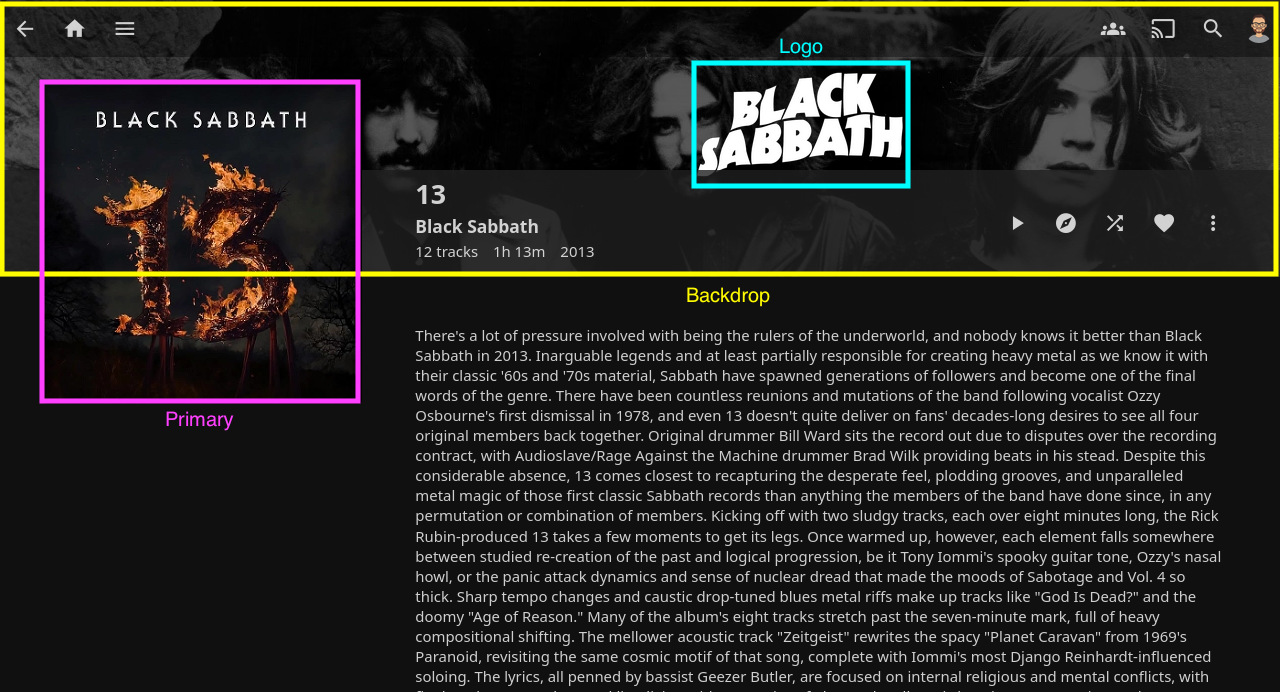
Unused types are listed below. While they are unused by official clients, they may be used by 3rd party clients.
| Type | Description |
|---|---|
| Art | Unused |
| Disc | Unused |
| Box | Unused |
| Menu | Unused |
| Chapter | Unused |
| BoxRear | Unused |
| Profile | Unused |
| Screenshot | Unused, Deprecated |
| Filename | Type | Movies | Series | Season | Episode | Music |
|---|---|---|---|---|---|---|
| disc | Disc | ✅ | ✅ | |||
| cdart | Disc | ✅ | ✅ | |||
| discart | Disc | ✅ | ||||
| clearart | Art | ✅ | ✅ | ✅ | ✅ |
File Extensions / Containers
Jellyfin supports most common music formats, with some exceptions:
- MP4 with only audio:
.mp4files won't be recognized as music. Please rename them to.m4a. - MKV / WebM with only audio:
.mkvand.webmfiles won't be recognized as music. Please rename them to.mka. - WebA:
.webafiles aren't supported. Please rename them to.mka .flacfiles with embedded WebP images or ID3 tags may fail to play in Chromium based browsers (Chrome, Edge, Opera, Brave etc.) or Firefox. Please enableAlways remux FLAC audio filesin the client settings if you encounter this issue.- Files with ID3v1 tags have a length limit of 30 bytes for most fields. Anything longer will be truncated. Please upgrade to ID3v2.4.
Problematic files can be remuxed to .mka containers with ffmpeg with this command:
ffmpeg -i <Input File> -c:a copy <Output File>.mka
Do note that the metadata may be messed up and images might not carry over, so the metadata will have to be restored either manually or using another program.