TV Shows
TV Shows can be added to Jellyfin using the "Shows" library type.
Most common video formats are supported by Jellyfin, such as mp4 and mkv. In addition, VIDEO_TS and BDMV folders are supported for movies and music videos. VIDEO_TS or BDMV folders do not support multiple versions, multiple parts or external subtitle/audio tracks.
.iso files and other disc image formats should work, but are not supported. It is recommended that disc image formats be remuxed into mkv containers, or extracted into VIDEO_TS or BDMV folders.
File names should match the name listed by your metadata provider whenever possible. However, certain characters cannot be used as they are reserved by jellyfin. Including them WILL cause problems. The following characters are known to cause issues: <, >, :, ", /, \, |, ?, *
Organization
Shows should be organized into series folders, then into season folders under each series.
Shows
├── Series Name A (2010)
│ ├── Season 00
│ │ ├── Some Special.mkv
│ │ ├── Series Name A S00E01.mkv
│ │ └── Series Name A S00E02.mkv
│ ├── Season 01
│ │ ├── Series Name A S01E01-E02.mkv
│ │ ├── Series Name A S01E03.mkv
│ │ └── Series Name A S01E04.mkv
│ └── Season 02
│ ├── Series Name A S02E01.mkv
│ ├── Series Name A S02E02.mkv
│ ├── Series Name A S02E03 Part 1.mkv
│ └── Series Name A S02E03 Part 2.mkv
└── Series Name B (2018)
├── Season 01
| ├── Series Name B S01E01.mkv
| └── Series Name B S01E02.mkv
└── Season 02
├── Series Name B S02E01-E02.mkv
└── Series Name B S02E03.mkv
Each video file may contain multiple episodes. However, they will be shown as a single entry containing metadata from multiple episodes. It is recommended that the video files be split into individual episodes using a tool like MKVToolNix
Naming
The series folder should be named in the following format:
Series Name (year) [external id]
The year and external id fields are optional, but they will help identify media more reliably.
- Example with name only:
Jellyfin Documentary.mkv - Example with year:
Jellyfin Documentary (2030) - Example with external id:
Jellyfin Documentary [imdbid-tt00000000] - Example with both year and external id:
Jellyfin Documentary (2030) [imdbid-tt00000000]
The Season folders should be named Season *, with * being any number. Do not abbreviate the Season name to S01 or SE01. For the best results, please pad the season number with 0s at the front to make sure each entry has the same number of digits. For example: Season 5 -> Season 05. Also do not mix Season folders with episodes in the Shows folder.
Metadata providers
Jellyfin fetches information about the media automatically from external metadata providers. The following metadata providers are supported:
- TheMovieDB (TMDB)
- TheTVDB (TVDB) (Shows Only)
- OMDb API (OMDB) (English Only)
Movies and show series can be named with a metadata provider ID to improve matching. They can be added to a file name in the following format:
[imdbid-tt12345678][tmdbid-12345][tvdbid-67890]
Multiple IDs can be added in the same file / folder. e.g. Jellyfin Documentary [imdbid-tt00000000] [tmdbid-00000].mkv
External Subtitles and Audio Tracks
External Subtitles and audio tracks can be added with file suffixes.
Movies
└── Film (1986)
├── Film.mkv
├── Film.default.srt
├── Film.default.en.forced.ass
├── Film.forced.en.dts
├── Film.en.sdh.srt
└── Film.English Commentary.en.mp3
Shows
└── Series Name A (2021)
└── Season 1
├── Series Name A (2021) S01E01 Title.avi
├── Series Name A (2021) S01E01 Title.ja.ass
└── Series Name A (2021) S01E01 Title.commentary.ja.aac
Each title/flag field can be a generic string, or a special flag. A file can have multiple flags, separated with .
| Type | Flag |
|---|---|
| Default | default |
| Forced | forced, foreign |
| Hearing Impaired | sdh, cc, hi |
hi collides with the Hindi language abbreviation. hi by itself will resolve as a Hindi language track, while hi in addition to another language identifier (such as title.en.hi.srt) will use the other language and tag it as hearing impaired.
Flags are ignored on containers with more than one stream.
Any arbitrary text not parsable to a language or flag will be combined and used as the title of the stream (if there is not a stream title already embedded in the file metadata). The last file in the above example will be parsed as an English mp3 audio stream with the title English Commentary.
Extras
Extras can be added to movies, show series, show seasons, and music videos in a few different ways, as listed below.
Extras Folders
One of the cleanest ways of adding extras is to place them in subfolders within your media folders.
Supported folder types are:
behind the scenesdeleted scenesinterviewsscenessamplesshortsfeaturettesclipsother- Generic catch all for extras of an unknown type.extras- Generic catch all for extras of an unknown type.trailers
Best_Movie_Ever (2019)
├── Best_Movie_Ever (2019).mp4
├── behind the scenes
│ └── Finding the right score.mp4
└── extras
└── Home recreation.mp4
Awesome TV Show (2024)
├── Season 1
│ ├── Awesome TV Show (2024) S01E01 episode name.mp4
│ └── trailers
│ └── trailer1.mp4
└── interviews
└── Interview with the Director.mp4
File Name
Some types of extras support a special option if you only have a single of that type. These options are to name the filename a specific word when stored in the same folder.
Supported filenames are:
trailersampletheme- Audio file of the theme song
Best_Movie_Ever (2019)
├── Best_Movie_Ever (2019) - 1080P.mp4
└── theme.mp3
Awesome TV Show (2024)
├── Season 1
│ ├── Awesome TV Show (2024) S01E01 episode name.mp4
│ └── theme.flac
└── sample.mp4
File Suffix
If you would rather keep everything in a single folder, you can append special suffixes to the filename which Jellyfin picks up and uses to identify the file as an extra. Note that, with a few noted exceptions, these suffixes DO NOT contain any spaces.
-trailer.trailer_trailertrailer- This is a space followed by the wordtrailer-sample.sample_samplesample- This is a space followed by the wordsample-scene-clip-interview-behindthescenes-deleted-deletedscene-featurette-short-other-extra
Best_Movie_Ever (2019)
├── Best_Movie_Ever (2019) - 1080P.mp4
├── Preview Trailer.trailer.mp4
└── Making of The Best Movie Ever-behindthescenes.mp4
Series Name A (2024)
├── Season 1
│ ├── Series Name A (2024) S01E01 episode name.mp4
│ └── Preview Trailer.trailer.mp4
└── making of Series Name A-behindthescenes.mp4
Show Specials
Show specials can be added in the Season 00 folder. If supported by your metadata provider those files will be matched. In case your metadata provider does not provide information about the special, it is recommended to use a name which describes the content of the special instead of naming it Series Name S00Exy.mkv. This is done to avoid wrong metadata being pulled for the special and to provide a proper presentation.
Episode numbering for specials may vary from metadata provider to metadata provider.
Specials can also be shown within a season if so desired. This can be helpful when they are part of a continued storyline during the season. This requires 2 settings:
- The option
Display specials within their series they aired inunderDashboard -> Library -> Displaymust be enabled - The season and episode they aired before/after must be set within the metadata.
- These can be set in the Metadata editor or in an NFO using the
airsbefore_season,airsafter_season, andairsbefore_episodetags. - When the
Airs before seasonfield is set butAirs before episodeis not set, the special will play at the start of the specified season, before the first episode. - The
Airs before seasoncan also be combined with theAirs before episodefield to insert it as a mid-season special before the specified episode. For example, ifAirs before seasonis set to2andAirs before episodeis set to7, the special will play between S02E06 and S02E07. - With
Airs after series, set the Special will be shown (and played) at the end of the specified Season. This will take priority over theAirs before season/episodefields if they are set. - When multiple specials have the same position, they will play in the order in which they are stored in the specials season. For example, if S00E01 and S00E03 both have
Airs before seasonset to3andAirs before episodeset to7, the order the content will play in is: S03E06 → S00E01 → S00E03 → S03E07.
- These can be set in the Metadata editor or in an NFO using the
Note that this will show them in both the Specials season, as well as the season specified.
3D Videos
3D Videos are identified using flags in the file name. To identify 3D content by filename, the first tag is 3D, which must be combined with one of the following tags to specify the specific 3D format:
| Format | Flag |
|---|---|
| half side by side | hsbs |
| full side by side | fsbs |
| half top and bottom | htab |
| full top and bottom | ftab |
| Multiview Video Coding | mvc |
| Anaglyph | Not Supported |
The tags are case-insensitive and must be surrounded by either a space, hyphen -, dot ., or underscore _.
Awesome 3D Movie (2022).3D.FTAB.mp4
Awesome 3D Movie (2022)_3D_htab.mp4
Awesome 3D Movie (2022)-3d-hsbs.mp4
Series Name A (2022) S01E01 Some Episode.3d.ftab.mp4
Series Name A (2022) S01E02 Some Other Episode.3d.ftab.mp4
Series Name A (2022) S01E03 Yet another episode.3d.hsbs.mp4
Additionally, 3D filename tags can be combined with the grouping functionality in movie and music video libraries. All text before the hyphen must match the folder name.
Movies
└── Awesome 3D Movie (2022)
├── Awesome 3D Movie (2022) - 3D_FTAB.mp4
├── Awesome 3D Movie (2022) - 3D.hsbs.mp4
└── Awesome 3D Movie (2022) - 1080p.mp4
Multiple Parts
Content that is split into multiple files can be stacked together if named correctly. Files should be named as follows:
Movie Name (2010)
├── Movie Name-cd1.mkv
├── Movie Name-cd2.mkv
└── Movie Name-cd3.mkv
Series Name A (2025)
└──Season 1
├── Series Name A (2025) S01E01-part-1.mkv
└── Series Name A (2025) S01E01-part-2.mkv
The separator is optional between <parttype> and <partnumber>. <partnumber> can be any number, or the letters a-d.
Supported part types are:
cddvdpartptdiscdisk
Supported separators are:
.(period)-(dash)_(underscore)
This does not work with multiple versions or merging.
Metadata Images
Images can either be provided as external files within the media folders, or embedded in the media files themselves. When external images are provided, they should be placed alongside the media files. When they are provided, they will take precedence over other sources.
Similar to media folders, an artist image can be placed in the root of an artist’s folder. It will be shown both when browsing artists and on the artist’s detail page.
- Music
- Movies
- Shows
Artist
├── Album
│ ├── cover.jpg
│ ├── backdrop.webp
│ ├── logo.png
│ ├── Track 1.m4a
│ └── Track 2.m4a
└── folder.jpg
When no images are provided for music, Jellyfin will take the cover image from the first track that has an embedded cover image.
Movie (2035)
├── cover.jpg
├── backdrop.webp
├── logo.png
└── Movie (2035).mp4
Series Name B (2018)
├── cover.jpg
├── thumbnail.jpg
└── Season 01
├── backdrop.webp
├── cover.jpg
├── logo.png
├── Series Name B S01E01.mkv
├── Series Name B S01E01-thumb.jpg
├── Series Name B S01E02.mkv
└── Series Name B S01E02-thumb.jpg
Image types:
| Type | Description |
|---|---|
| Primary | The primary cover/artist image |
| Backdrop | Background image in media page 1 |
| Banner | Displayed when browsing library in banner mode. Video only. 2 |
| Logo | Logo displayed on the top of a media item. |
| Thumb | Thumbnail for homepage and for browsing library in thumb mode. Video only. 2 |
1Multiple backdrop images can be used to cycle through several over time. Simply append a number to the end of the filename directly after or after a hyphen, e.g. backdrop-1.jpg, backdrop2.jpg.
2These can be added to both video and audio content, but are not used by any client for audio conent.
Filenames, their respective types and supported media types
Unless otherwise noted, all filenames can be used either standalone (e.g. logo.png) or as a suffix (e.g. movie-logo.png)
| Filename | Type | Movies | Series | Season | Episode | Music | Artist |
|---|---|---|---|---|---|---|---|
| poster | Primary | ✅ 2 | ✅ | ✅ | ✅ | ||
| folder | Primary | ✅ 2 | ✅ | ✅ | ✅ | ✅ | |
| cover | Primary | ✅ 2 | ✅ | ✅ | ✅ | ||
| default | Primary | ✅ 2 | ✅ | ✅ | ✅ | ||
| movie | Primary | ✅ 2 | |||||
| show | Primary | ✅ | |||||
| jacket | Primary | ✅ | |||||
| thumb (suffix) 1 | Primary | ✅ | |||||
| backdrop | Backdrop | ✅ 2 | ✅ | ✅ | ✅ | ||
| fanart | Backdrop | ✅ 2 | ✅ | ✅ | ✅ | ||
| background | Backdrop | ✅ 2 | ✅ | ✅ | ✅ | ||
| art | Backdrop | ✅ 2 | ✅ | ✅ | ✅ | ||
| extrafanart (folder) | Backdrop | ✅ 2 | ✅ | ✅ | ✅ | ||
| banner | Banner | ✅ | ✅ | ✅ | ✅ | ||
| logo | Logo | ✅ 2 | ✅ | ✅ | ✅ | ||
| clearlogo | Logo | ✅ 2 | ✅ | ✅ | ✅ | ||
| landscape | Thumb | ✅ | ✅ | ✅ | ✅ | ||
| thumb | Thumb | ✅ | ✅ | ✅ | ✅ |
1 For example: S01E01 Some Episode-thumb.jpg
2 These file names can also be embedded in supported media containers (e.g. mkv) and will be used when the Embedded Image Extractor source is enabled for movies.
Below is a screenshot showing the 3 main types of images in Jellyfin
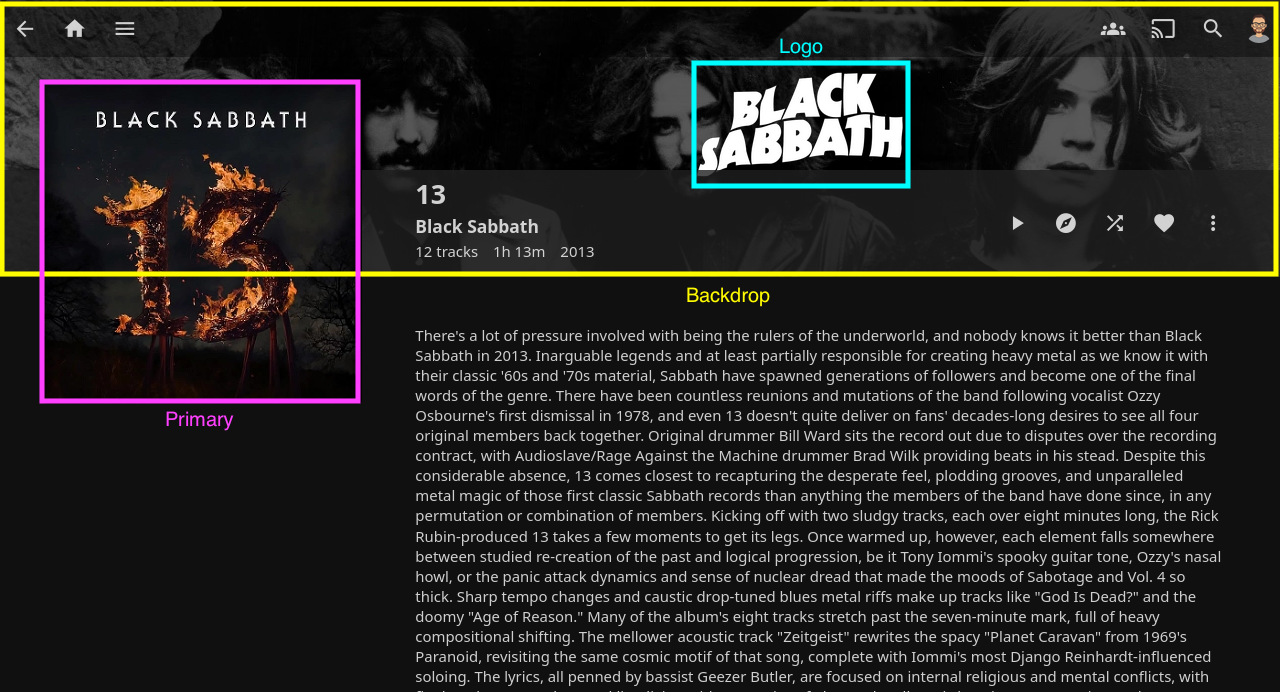
Unused types are listed below. While they are unused by official clients, they may be used by 3rd party clients.
| Type | Description |
|---|---|
| Art | Unused |
| Disc | Unused |
| Box | Unused |
| Menu | Unused |
| Chapter | Unused |
| BoxRear | Unused |
| Profile | Unused |
| Screenshot | Unused, Deprecated |
| Filename | Type | Movies | Series | Season | Episode | Music |
|---|---|---|---|---|---|---|
| disc | Disc | ✅ | ✅ | |||
| cdart | Disc | ✅ | ✅ | |||
| discart | Disc | ✅ | ||||
| clearart | Art | ✅ | ✅ | ✅ | ✅ |